Exchange 2019 Migration Support
Exchange 2019 is already out so perhaps your organization starts coming up with its Exchange 2019 migration. It is always a good practice to keep the environment up-to-date, particularly if the system security could be a priority. However, before taking any massive steps like migration, you should make some preparations first.
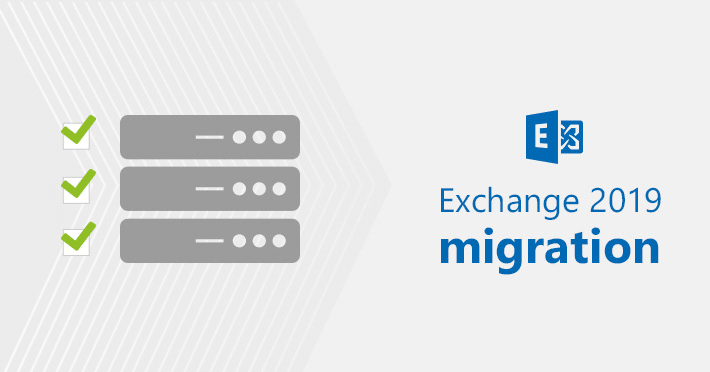
Things to consider before running Exchange 2019 migration
It is nothing new in saying that before you perform any operation on your production Exchange Server, you must first set up each step carefully. To get a bigger picture and avoid eye-openers once the migration to Exchange 2019 is started, consult the list below:
Installation on Windows Server 2019 Server Core recommended
Microsoft strongly recommends installing Exchange 2019 on Windows Server 2019 Server Core. You can hear voices that it is the simplest match with the latest Exchange flavor. But there is also an alternative of permitting you to install Exchange Server 2019 on the desktop-experience Windows Server 2019. This option, however, does not receive the same attention span as the recommended option so, if choosing it, you might need to prepare for some roadblocks along the way.
Coexistence conflict with Exchange 2010
If your supply server is Exchange 2010 and you go together with native migration options, make sure your upgrade plans exclude direct migration to Exchange 2019. As the coexistence of these two server versions is not possible, the direct native migration is not supported (not to mention migration from Exchange 2007). The newest Exchange version supported for Exchange 2019 migration is Exchange Server 2013 or 2016. So, if you are running Exchange 2010, you wish to initial upgrade it to Exchange 2013/2016, decommission Exchange 2010 and then migrate to Exchange 2019. Your second option is to migrate directly between Exchange 2010 and 2019 Servers by employing a third-party migration tool. Taking into consideration time and effort needed for double-hop migrations, the direct move is worth considering.
Upgrading Office 2010 prior to Exchange 2019 migration
If your users are working on Microsoft Outlook 2010, you would like to upgrade your Office to newer version before running migration to Exchange 2019. Otherwise, users will lose the connection to their accounts as Outlook 2010 is not supported in Exchange 2019 setup. The minimum requirement here is Outlook 2013. However, if you are considering migration to Exchange 2019, you will additionally think about the upgrade of your Office suite to Office 2019 for compatibility reasons.
No Unified Messaging
The Unified Messaging service has been removed from Exchange 2019. This means that if you have UM-enabled mailboxes in your current environment and plan migration to Exchange 2019, you will first need to decide on how to handle the lack of this functionality. You can either migrate to Skype for Business Server 2019, use a third-party voice mail software system, move to Office 365 or set up a hybrid to get access to the cloud voicemail. If you are taking no action, your mailboxes can lose the voicemail feature after Exchange 2019 migration.
Why Exchange 2019?
Although changes are not so revolutionary, Exchange 2019 release brings a bunch of significant improvements. So, if you intend migration to a newer version of Exchange, it is worth considering Exchange 2019 because of the following:
- This is the latest available version of Exchange Server on the market (at the beginning of its lifecycle)
- Exchange 2019 is claimed to be the most secure and stable server version so far
- It improves the meeting request forwarding feature and control of out-of-office settings
- Exchange 2019 supports email address internationalization (email addresses can contain special characters specific for a given language)
- It makes administration easier and faster thanks to the re-built search mechanism
Interesting facts about Exchange 2019
Exchange 2019 turned out to be full of surprises when it comes to the release:
- “New to Exchange 2019 is that the ability to upgrade your operating system to a more modern version whereas Exchange is installed on Windows Server 2019 or later” (source)
- Exchange 2019 is ready to handle non-English characters in email addresses. While it is possible to send email to and receive it from such addresses, you cannot add a proxy or an accepted domain with special characters just yet. Basically, this Exchange version prepares ground for the change to come.
- Exchange 2019 official release was announced at October 22, 2018 at the TechNet blog. Unfortunately, because to a bug in Windows Server 2019, its rollout has been paused.
- Exchange Server 2019 Public Preview could have been installed on Windows Server 2016 (both Core and with Desktop Experience). The final release requires Windows Server 2019.
- The Windows Server Evaluation media has been announced to be available soon on November 13, 2018 in Update on Windows Server 2019 availability. On January, 4th, still no media is available in the evaluation center (https://www.microsoft.com/en-us/cloud-platform/windows-server-trial). This fact has generated some negative feedback. In the meanwhile, customers have the choice to deploy and check Windows Server 2019 in Azure.
- At the day of this article is published, according to the product lifecycle, Extended Support End Date (also known as the end of life) for Exchange 2016 and Exchange 2019 is the same: 10/14/2025. It does not mean everyone will stop using it right away (I’m looking at you, Exchange 2003 admins!) but that’s the deadline for some companies to migrate to a newer version. If it comes.
This is a short recap of what is new in Exchange 2019. If you would like to learn more about any of the mentioned topics, or feel that I have missed an important feature, let me know in a comment.
But this is just a brief overview. For more details about the key features of Exchange 2019, see the What’s new in Exchange 2019? blog post. And if you plan on minimizing the time and effort when doing Exchange-to-Exchange migration, you may be interested in using a third-party tool like LG Networks Exchange Migration.
You can be also interested in reading:


 by
by