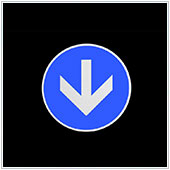 Your iPad Apps Aren’t Downloading?
Your iPad Apps Aren’t Downloading?
There are many different tools that business owners, managers and employees consider useful. One of these is likely to be the tablet. Sure, some non-users might scoff at this, stating that this device is useless, but once they start to use it, the story changes! The most popular tablet is undoubtedly the iPad, and while it is a solid machine, it does still have issues from time-to-time. A common problem is that apps may pause while downloading, or don’t update.
If you’ve ever had an app stop updating mid way through, or refuse to update did you know what to do? If you encounter this issue here are six things you can try in order to get the app downloading again.
1. Tap on the app
Sometimes, the easiest thing to do is to close the download window and find the app on your device. Tap on it as if to open it. This could force the iPad to recognize that the files have not finished downloading and, if it does recognize this, will force iTunes to resume or restart the download.
2. Check iTunes for other pending apps
If re-opening the app doesn’t work, try opening iTunes and tapping on the Downloads tab. Take a look to see if you are downloading other apps, movies, songs, etc. Often larger items will take priority over apps, sometimes even pausing the download. You can get around this by deleting any pending apps and downloads (make note what they are first so you can re-download them later). This should move the app you want updated up the list so it starts to download.
3. Restart the iPad
The iPad, while a robust machine, might crash from time-to-time, especially if it is an older device and has been used heavily. Try pressing and holding the power button until you get the option to turn the device off. Then, wait about 30 seconds and turn it on again. This should clear up any issues from a crash, and may re-start the download within a few minutes.
4. Check your Internet connection
A common issue that is often overlooked when trying to download an app or update is to check your iPad Internet connectivity. Try opening Safari or another browser and navigating to a web page. If this opens, you are connected to the Internet. If not, try looking at the top of the iPad for the Wi-Fi symbol, or data connection symbol. This should be on the top-left corner. If you are usually connected to Wi-Fi and don’t see the symbol, check your router, or open Settings, select Wi-Fi and tap on the network you usually use. Once you are connected the download should start within a few minutes.
5. Check how much storage space you have
Sometimes a download will stop because your iPad doesn’t have enough free storage space. You should see a message telling you that there isn’t enough space, and that the download will be paused. If you delete unnecessary or unwanted files and apps the download should resume immediately after the iPad senses there is enough room. If you are unsure how much storage space you have left open Settings and tap on General. Look under the Available section, and the number shown indicates how much space is available.
It’s important to remember that apps often take up slightly more space than is stated on iTunes, so be sure to leave a little extra and ensure space isn’t running too low.
6. Reset all settings
Finally, if your app is still not downloading or has paused updating, try resetting all the device’s settings. This will not wipe your iPad’s memory, but will reset all changes you have made to settings. To do this, go to your iPad’s settings and tap on General. Scroll down to Reset, select Reset All and accept the prompt telling you your settings will be reset.
If you are looking to learn more about the iPad, and how you can use it in your office more efficiently, please contact us today.







 by
by