Windows Admin Center
Windows Admin Center (codenamed Project Honolulu) is an evolution of Windows Server in-box management tools; it’s a single pane of glass that aggregates all components of local and remote server management. As a locally deployed, browser-based management experience, an Internet connection and Azure aren’t required. Windows Admin Center download gives you complete control of all aspects of your deployment, including private networks that aren’t Internet-connected.
What is Windows Admin Center?
Windows Admin Center is a new, locally-deployed, browser-based management tool set that lets you manage your Windows Servers with no Azure or cloud dependency. Windows Admin Center download gives you complete control over all components of your server infrastructure and is particularly useful for managing servers on private networks that are not connected to the Internet.
Windows Admin Center is the modern evolution of “in-box” management tools, like Server Manager and MMC. It complements System Center – it’s not a replacement.
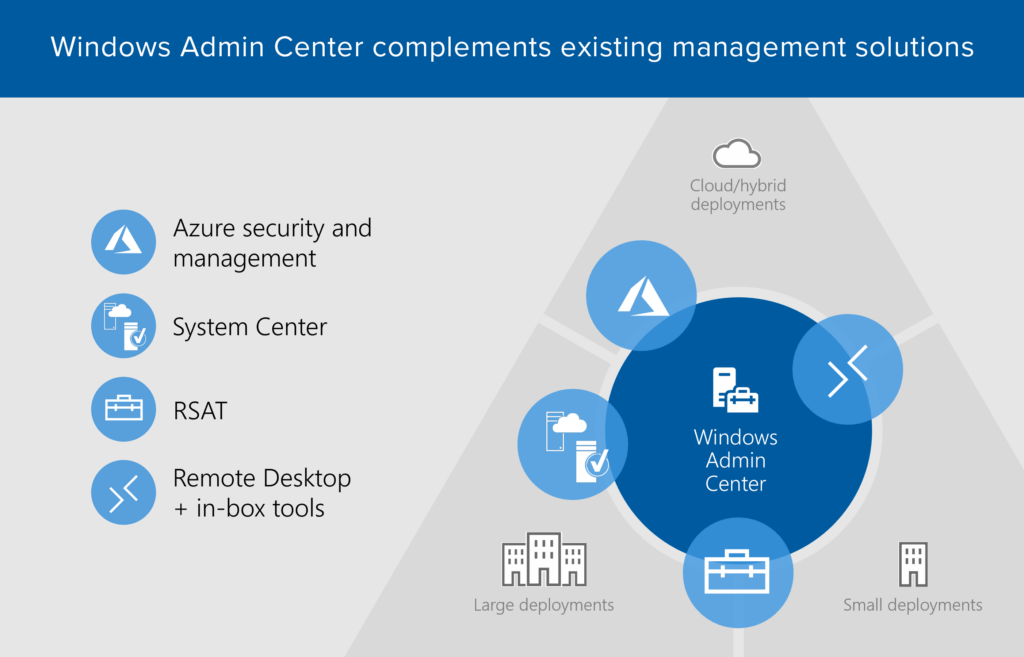
How does Windows Admin Center work?
Windows Admin Center runs in a web browser and manages Windows Server 2019, Windows Server 2016, Windows Server 2012 R2, Windows Server 2012, Windows Server 2008 R2, Windows 10, and more through the Windows Admin Center gateway installed on Windows Server or Windows 10. The gateway manages servers by using Remote PowerShell and WMI over WinRM. The gateway is included with Windows Admin Center download in a single lightweight .msi package that you can download.
The Windows Admin Center gateway, when published to DNS and given access through corresponding corporate firewalls, lets you securely connect to, and manage, your servers from anywhere with Microsoft Edge or Google Chrome.
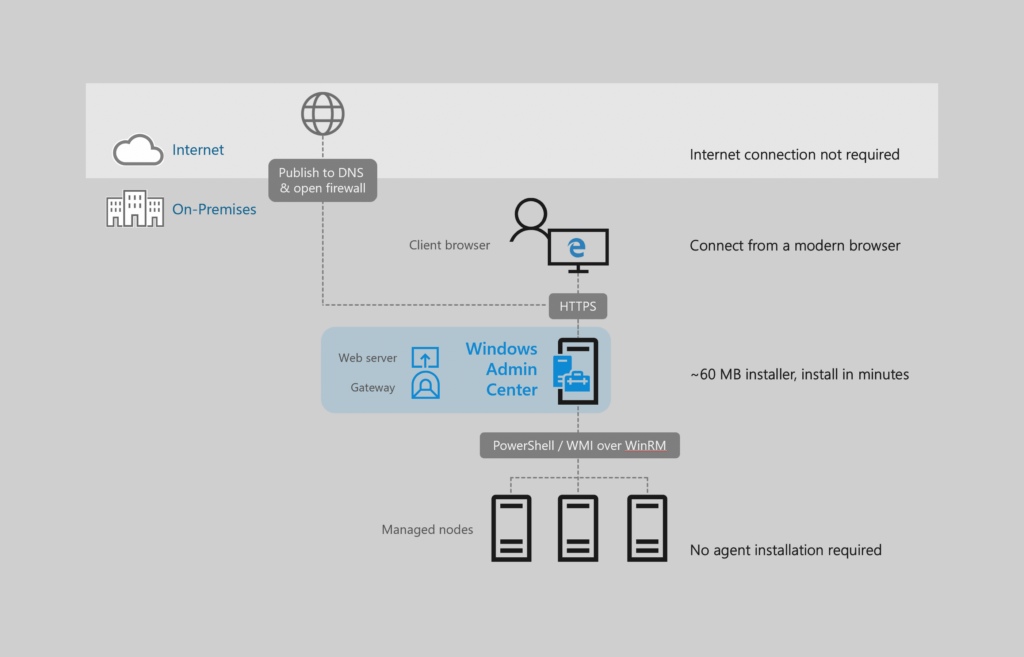
Familiar functionality
Windows Admin Center is the evolution of long-standing, well-known management platforms like Microsoft Management Console (MMC), built from the foundation for the way systems are built and managed today. Windows Admin Center download contains many of the familiar tools you currently use to manage Windows Servers and clients.
Easy to install and use
Install on a Windows 10 computer, and start managing in minutes, or install on a Windows 2016 server acting as a gateway to enable your entire organization to manage computers from their web browser.
Complements existing solutions
Windows Admin Center works with solutions like System Center and Azure management and security, adding to their capabilities to perform detailed, single-machine management tasks.
Manage from anywhere
Publish your Windows Admin Center gateway server to the public Internet, then you can connect to and manage servers your from anywhere, all in a secure manner.
Enhanced security for your management platform
Windows Admin Center has many enhancements that make your management platform more secure. Role-based access control lets you fine-tune which administrators have access to which management features. Gateway authentication options include local groups, local domain-based Active Directory, and cloud-based Azure Active Directory. Also, gain insight into management actions performed in your environment.
Azure integration
Windows Admin Center has many points of integration with Azure services, including Azure Active Directory, Azure Backup, Azure Site Recovery, Azure Stack HCI, and more.
Manage hyper-converged clusters
Windows Admin Center offers the best experience for managing hyper-converged clusters – including virtualized compute, storage, and networking components.
Extensibility
Windows Admin Center was built with extensibility in mind from the beginning, with the ability for Microsoft and 3rd party developers to build tools and solutions beyond the current offerings. Microsoft offers an SDK that enables developers to build their own tools for Windows Admin Center download.
Frequently Asked Questions
Windows Admin Center Frequently Asked Questions
- Here are answers to the most commonly asked questions about Windows Admin Center.
What is Windows Admin Center?
Windows Admin Center is a lightweight, browser-based GUI platform and toolset for IT Admins to manage Windows Server and Windows 10. It’s the evolution of familiar in-box administrative tools, such as Server Manager and Microsoft Management Console (MMC) into a modernized, simplified, integrated, and secure experience.
Can I use Windows Admin Center in production environments?
Yes. Windows Admin Center is generally available and ready for broad usage and production deployments. The current platform capabilities and core tools meet Microsoft’s standard release criteria and our quality bar for usability, reliability, performance, accessibility, security, and adoption.
Windows Admin Center (non-preview) releases are supported continuously, based on Microsoft’s Modern Lifecycle Policy. This means that only the latest version of Windows Admin Center download is serviced and supported, and users must stay current by upgrading to the latest Windows Admin Center release within 30 days of availability to remain supported. This policy applies to both the Windows Admin Center download platform itself, as well as any released (non-preview) Microsoft extensions published in the Windows Admin Center extension feed. Note that some extensions may be updated more frequently than others, between Windows Admin Center download releases.
For info about Windows Admin Center Preview releases, see Windows Insider Preview releases.
How much does it cost to use Windows Admin Center?
Windows Admin Center has no additional cost beyond Windows. You can use Windows Admin Center (available as a separate download) with valid licenses of Windows Server or Windows 10 at no additional cost – it’s licensed under a Windows Supplemental EULA.
What versions of Windows Server can I manage with Windows Admin Center?
Windows Admin Center is optimized for Windows Server 2019 to enable key themes in the Windows Server 2019 release: hybrid cloud scenarios and hyper-converged infrastructure management in particular. Although Windows Admin Center download will work best with Windows Server 2019, it supports managing a variety of versions that customers already use: Windows Server 2012 and newer are fully supported. There is also limited functionality for managing Windows Server 2008 R2.
Is Windows Admin Center a complete replacement for all traditional in-box and RSAT tools?
No. Although Windows Admin Center can manage many common scenarios, it doesn’t completely replace all traditional Microsoft Management Console (MMC) tools. For a detailed look at what tools are included with Windows Admin Center, read more about managing servers in our documentation. Windows Admin Center download has the following key capabilities in its Server Manager solution:
- Displaying resources and resource utilization
- Certificate Management
- Managing Devices
- Event Viewer
- File Explorer
- Firewall Management
- Managing Installed Apps
- Configuring Local Users and Groups
- Network Settings
- Viewing/Ending Processes and Creating Process Dumps
- Registry Editing
- Managing Scheduled tasks
- Managing Windows Services
- Enabling/Disabling Roles and Features
- Managing Hyper-V VMs and Virtual Switches
- Managing Storage
- Managing Storage Replica
- Managing Windows Updates
- PowerShell console
- Remote Desktop connection
Windows Admin Center also provides these solutions:
- Computer Management – Provides a subset of the Server Manager features for managing Windows 10 client PCs
- Failover Cluster Manager – Provides support for ongoing management of failover clusters and cluster resources
- Hyper-Converged Cluster Manager – Provides an all-new experience tailored for Storage Spaces Direct and Hyper-V. It features the Dashboard and emphasizes charts and alerts for monitoring.
Windows Admin Center is complementary to and does not replace RSAT (Remote Server Administration Tools) since roles such as Active Directory, DHCP, DNS, IIS do not yet have equivalent management capabilities surfaced in Windows Admin Center.
Can Windows Admin Center be used to manage the free Microsoft Hyper-V Server?
Yes. Windows Admin Center can be used to manage Microsoft Hyper-V Server 2016 and Microsoft Hyper-V Server 2012 R2.
Can I deploy Windows Admin Center on a Windows 10 computer?
Yes, Windows Admin Center can be installed on Windows 10 (version 1709 or later), running in desktop mode. Windows Admin Center download can also be installed on a server with Windows Server 2016 or greater in gateway mode, and then accessed via a web browser from a Windows 10 computer. Learn more about installation options.
I’ve heard that Windows Admin Center uses PowerShell under the hood, can I see the actual scripts that it uses?
Yes! the Showscript feature was added in Windows Admin Center Preview 1806, and is now included in the GA channel.
Are there any plans for Windows Admin Center to manage Windows Server 2008 R2 or earlier?
Windows Admin Center now supports limited functionality to manage Windows Server 2008 R2. Windows Admin Center download relies on PowerShell capabilities and platform technologies that don’t exist in Windows Server 2008 R2 and earlier, making full support infeasible. Windows Server 2008/2008 R2 are approaching end of support in January 2020 so Microsoft recommends customers move to Azure or upgrade to the latest version of Windows Server.
Are there any plans for Windows Admin Center to manage Linux connections?
We are investigating due to customer demand, but there is currently no locked plan to deliver, and support may consist only of a console connection over SSH.
Which web browsers are supported by Windows Admin Center?
The latest versions of Microsoft Edge (Windows 10, version 1709 or later) and Google Chrome browsers are tested and supported on Windows 10. View browser specific known issues. Other modern web browsers or other platforms are not currently part of our test matrix and are therefore not officially supported.
How does Windows Admin Center handle security?
Traffic from the browser to the Windows Admin Center gateway uses HTTPS. Traffic from the gateway to managed servers is standard PowerShell and WMI over WinRM. We support LAPS (Local Administrator Password Solution), resource-based constrained delegation, gateway access control using AD or Azure AD, and role-based access control for managing target servers.
Does Windows Admin Center use CredSSP?
Yes, in a few cases Windows Admin Center requires CredSSP. This is required to pass your credentials for authentication to machines beyond the specific server you are targeting for management. For example, if you are managing virtual machines on server B, but want to store the vhdx files for those virtual machines on a file share hosted by server C, Windows Admin Center must use CredSSP to authenticate with server Cto access the file share.
Windows Admin Center handles the configuration of CredSSP automatically after prompting for consent from you. Before configuring CredSSP, Windows Admin Center download will check to make sure that the system has the recent CredSSP updates. While CredSSP is enabled, there will be a badge on the Server Overview, and an option to disable it –

CredSSP is currently used in the following areas:
- Using disaggregated SMB storage in the virtual machines tool (the example above.)
- Using the Updates tool in either the Failover or Hyper-Converged cluster management solutions, which performs Cluster-Aware Updating
Are there any cloud dependencies?
Windows Admin Center does not require internet access and does not require Microsoft Azure. Windows Admin Center manages Windows Server and Windows instances anywhere: on physical systems, or in virtual machines on any hypervisor, or running in any cloud. Although integration with various Azure services will be added over time, these will be optional value-added features and not a requirement to use Windows Admin Center download.
Are there any other dependencies or prerequisites?
Windows Admin Center can be installed on Windows 10 Fall Anniversary Update (1709) or newer, or Windows Server 2016 or newer. To manage Windows Server 2008 R2, 2012, or 2012 R2, installation of Windows Management Framework 5.1 is required on those servers. There are no other dependencies. IIS is not required, agents are not required, SQL Server is not required.
What about extensibility and 3rd-party support?
Windows Admin Center has an SDK available so that anyone can write their own extension. As a platform, growing our ecosystem and enabling partner extensibility has been a key priority since the beginning. Read more about the Windows Admin Center SDK.
Can I manage Hyper-Converged Infrastructure with Windows Admin Center?
Yes. Windows Admin Center supports the management of hyper-converged clusters running Windows Server 2016 or Windows Server 2019. The hyper-converged cluster manager solution in Windows Admin Center download was previously in preview but is now generally available, with some new functionality in preview. For more information, read more about managing hyper-converged infrastructure.
Does Windows Admin Center require System Center?
No. Windows Admin Center is complementary to System Center, but System Center is not required. Read more about Windows Admin Center and System Center.
Can Windows Admin Center replace System Center Virtual Machine Manager (SCVMM)?
Windows Admin Center and SCVMM are complementary; Windows Admin Center is intended to replace the traditional Microsoft Management Console (MMC) snap ins and the simplify server admin experience. Windows Admin Center is not intended to replace the monitoring aspects of SCVMM. Read more about Windows Admin Center download and System Center.
What is Windows Admin Center Preview, which version is right for me?
There are two versions of Windows Admin Center available for download:
Windows Admin Center
- For IT admins who are not able to update frequently or who want more validation time for the releases they use in production, this version is for you. Our current generally available (GA) release is Windows Admin Center 1904.
- Windows Admin Center (non-preview) releases are supported continuously, based on Microsoft’s Modern Lifecycle Policy. This means that only the latest version of Windows Admin Center is serviced and supported, and users must stay current by upgrading to the latest Windows Admin Center download release within 30 days of availability to remain supported. This policy applies to both the Windows Admin Center platform itself, as well as any released (non-preview) Microsoft extensions published in the Windows Admin Center extension feed. Note that some extensions may be updated more frequently than others, between Windows Admin Center download releases. For info about Windows Admin Center Preview releases, see Windows Insider Preview releases.
- To get the latest release, download here.
Windows Admin Center Preview
Note
The current GA version (Windows Admin Center 1904) contains all previous preview functionality. The Insider Preview will return in the coming months.
- For IT admins who want the latest and greatest features on a regular cadence, this version is for you. Our intent is to provide subsequent update releases every month or so. The core platform continues to be production-ready and the license provides production use rights. However, note that you will see the introduction of new tools and capabilities which are clearly marked as PREVIEW and are suitable for evaluation and testing.
- To get the latest Insider Preview release, registered Insiders may download Windows Admin Center Preview directly from the Windows Server Insider Preview download page, under the Additional Downloads dropdown. If you have not yet registered as an Insider, see Getting Started with Windows Server on the Windows Insiders for Business portal.
Why was “Windows Admin Center” chosen as the final name for “Project Honolulu”?
Windows Admin Center is the official product name for “Project Honolulu” and reinforces our vision of an integrated experience for IT admins across a breadth of core administrative and management scenarios. It also highlights our customer-focus on IT admin user needs as central to how we invest and what we deliver.
Where can I learn more about Windows Admin Center, or get more details on the topics above?
Our launch page is the best starting point and has links to our newly categorized documentation content, download location, how to provide feedback, reference information, and other resources.
What is the version history of Windows Admin Center?
Case studies
Learn about how our customers have used Windows Admin Center to improve their productivity and reduce costs
- Ava6
- Comparex
- Convergent Computing
- FZI Research Center for Information Technology
- GVC Group
- Inside Technologies
- SecureGUARD / COPA-DATA
- VaiSulWeb
Ava6
Ava6 is an IT consulting company that specializes in design, evaluation, and integration of IT infrastructure, specifically virtualization, networking, storage, backup, and cloud computing.
Ava6 uses Windows Server 2016 Core, Hyper-V, Failover Clustering, and S2D.
The Challenge
Ava6’s first use case for Windows Admin Center is Hyper-V and Failover Clustering, and is evaluating hyper-converged cluster.
Windows Admin Center helps Ava6 manage Windows Server deployed in Core Edition, especially for driver management. Windows Admin Center download gives a better experience for Hyper-V and Failover Cluster to customers, especially to manage VMs, and shows customers that a GUI is coming for the hyper-converged solution.
The Solution
Ava6 has Windows Admin Center deployed as a single instance for VM management.
Ava6’s customers have been impressed with Windows Admin Center, and prefer its management capabilities for Hyper-V and Failover Clustering over other options. Before Windows Admin Center, driver management was overly complicated on a Core server. Windows Admin Center download has also helped introduce S2D Ava6’s customers, with a similar offering to competitors like Nutanix and VMWare.
Comparex
Comparex is an IT service provider and software license management company that has developed services to support management, leverage software products, and enable productivity optimization.
Comparex uses Windows Server 2012R2, Windows Server 2016, Windows 10, Hyper-V, Failover Clusters, Storage Spaces Direct, PowerShell, RDP over HTML, Azure AD and Application Proxy, File Servers, and Azure Site Recovery.
The Challenge
Comparex is responsible for running and managing thousands of servers for their customers, and consults with customers to provide the best solution for server management depending on needs.
Comparex was looking for an easy-to-use and remote-accessible server management solution for small to mid-size businesses. Finding a one-stop-shop for simplify server management, in a modern and secure way, was proving to be a major challenge.
The Solution
Comparex is running a server-based Windows Admin Center installation for access to, and management of, their demo lab, which has helped alleviate extra VPN and RDP steps. Comparex’s consultants also run Windows Admin Center download on their notebooks to help customers in their environment, without the need for explicit RDP access.
Windows Admin Center has saved Comparex time in their daily business, to do more and achieve more. Windows Admin Center download has also solved common management challenges with their customers, such as with Hyper-V and Storage Spaces Direct.
Convergent Computing
Convergent Computing is a technology strategy and implementation firm that helps enterprises plan, implement, migrate, and automate systems to improve business operations.
Convergent Computing uses Windows Server 2016 (Nano, Core, Datacenter, Standard, Hyper-V) and Windows Server 2012R2 (Server Core, Datacenter, Standard, and Hyper-V).
The Challenge
Convergent Computing uses the technologies it recommends to its customers, and it found that Windows Admin Center fits a perfect need for customers with hosted data centers and secured (isolated) on-premise work environments.
Convergent Computing has three distinct environments: hosted, secured, and web operations). These environments run a combination of Windows Server Nano, Core, Cluster, and Hyper-V editions. Windows Admin Center download has enabled them to centrally manage multiple servers and services from a single point, providing an optimized footprint and simple management platform.
The Solution
Convergent Computing uses Windows Admin Center to manage three environments with 40+ hosts running 200+ workloads.
Prior to Windows Admin Center, Convergent Computing used a range of tools and technologies to perform management tasks, including System Center and custom scripts. With the goal of minimizing overhead and effort to manage their servers farms, Convergent Computing found that the “thinner” a management layer got, the more complex it became, so they typically ended up with higher overhead for the sake of simplicity. With Windows Admin Center, 20+ hours a month that were spent “managing the management system” are saved, a 75% reduction in time and effort, allowing their operations teams to focus on more valuable tasks including security, compliance, capacity planning, and overall systems optimization.
FZI Research Center for Information Technology
FZI Research Center for Information Technology is a non-profit institution for applied research in information technology and technology transfer.
FZI uses Windows Server 2016, Windows 10, Hyper-V, Storage Spaces Direct, and Failover-Cluster.
The Challenge
FZI was looking for a way to manage Hyper-V Server in a Failover Cluster, and a Hyper-Converged Cluster.
FZI was looking for a centralized way to administrate systems both inside and outside of their domain, with the ability to switch quickly between each of those systems. Windows Admin Center enabled them to accomplish those goals, all in one place.
The Solution
FZI has multiple installations of Windows Admin Center, both as a server installation connecting all of the infrastructure they manage, as well as installations in desktop mode that their administrators use to manage their own testing servers.
Windows Admin Center allows FZI to accelerate the rate they can perform tasks like monthly Windows Updates, connecting to servers via Remote Desktop, and making minor administrative changes quickly.
GVC Group
GVC Group is an online entertainment provider, with over 15,000 servers operated around the globe.
GVC Group uses Windows Server 2016 with many roles (Hyper-V, WSFC, AD-DS, Fileserver, among others), as well as System Center products including SCCM and SCOM.
The Challenge
GVC Group operates in a highly regulated market, with the need to deploy systems to many locations worldwide. Local requirements sometimes require that management of systems is performed in the same country that the server is operated in. Windows Admin Center allows GVC group to leverage global resources and still perform management tasks on local systems.
GVC Group need to deploy servers in many locales and still provide reliable, highly available solutions with minimal effort.
The Solution
GVC Group has deployed Windows Admin Center in a virtualized environment, with a load balancer, to enable management of servers in remote locations.
GVC Group has seen increased productivity due to less management hops for administrators. This has reduced their cost due to the down-scaling of local terminal servers.
Inside Technologies
Inside Technologies is a globally-focused IT consulting firm that provides application development, enterprise solutions, and infrastructure services. They specialize in applying new and unique approaches with Microsoft solutions to meet customer’s needs.
Inside Technologies uses a wide variety of Windows Server technologies, including Hyper-V and Storage.
The Challenge
Inside Technologies primary needed a way to provide their customers with new tools in an always-connected environment that was integrated with high security, and without the need to use VPN.
Inside Technologies have customers where uptime is critical, and were looking for a tool that allowed them to manage their servers easily without exposing RDP and without adding complexity with VPN.
The Solution
Windows Admin Center is deployed by Inside Technologies on a single simplify server to manage all assets in their environment.
Inside Technologies is using Windows Admin Center to manage their customers remotely, and with integration of Azure Activity Directory, with increased security thanks to Multi-Factor Authentication. The dashboards on Windows Admin Center download offer improved visibility into the state of each role on each server, and ease of management down to the finest detail with PowerShell. Inside Technologies has realized a reduction in time spent to manage servers vs. using different consoles for each server role.
SecureGUARD / COPA-DATA
SecureGUARD GmbH helps companies solve complex IT problems in security and cloud infrastructure with a series of products and custom engineering services. SecureGUARD builds IT security appliances and Microsoft Windows Server based appliances, more recently building rack-level converged appliances for cloud infrastructures. SecureGUARD is a Microsoft Gold Partner in Application Development and Datacenter.
COPA-DATA develops the software solution “zenon” that allows for end-to-end industrial IoT solutions – from the field level up to the cloud and to mobile devices. COPA-DATA has deployed systems worldwide to companies in the Food & Beverage, Energy & Infrastructure, Automotive and Pharmaceutical sectors.
The Challenge
COPA-DATA implemented a 4-node hyper converged cluster designed and implemented by SecureGUARD GmbH in late 2017 to host their internal infrastructure and test servers.
COPA-DATA found itself limited by its old IT infrastructure. Specifically, monitoring and operating their infrastructure with approx. 60 virtual machines became a real challenge for the IT department.
The Solution
COPA-DATA uses Windows Admin Center to monitor and operate their physical and virtual simplify server infrastructure, all accessible from one browser window. Tasks like provisioning a new virtual machine or viewing performance data of a physical server or VM are now done with a simple mouse click in the Windows Admin Center download web interface.
With Windows Admin Center, COPA-DATA has an easy to use tool to manage their internal infrastructure. This minimizes administrative efforts and saves a lot of time, without any additional license fees.
VaiSulWeb
VaiSulWeb is a web hosting and IaaS/PaaS services provider that also provides development and integration services.
VaiSulWeb uses Windows Server 2016 and 2012 R2, with Hyper-V, Failover Clustering, Storage Spaces Direct, File Servers, SQL Server, IIS, and WSL.
The Challenge
VaiSulWeb was looking to leverage the agility and efficiency of Server Core when deploying resources, while maintaining ease of management for those resources. VaiSulWeb uses a combination of PowerShell automation for simple tasks and UI for more complicated ones.
VaiSulWeb has gained increased confidence deploying Windows Server Core with the increased ability to manage with Windows Admin Center, plus the ability to extend Windows Admin Center download for a customized experience.
The Solution
VaiSulWeb deploys in a wide variety of scenarios, including failover clustering and hyper-converged. Windows Admin Center is deployed on both Windows 10 workstations and Windows Servers to manage their assets.
VaiSulWeb has been able to deploy Windows Server Core more effectively while improving resource efficiency, security, and automation. VaiSulWeb has achieved improved productivity and reduced errors versus management with scripts only.
Related management products
Windows Admin Center and related management solutions from Microsoft
- Applies To: Windows Admin Center, Windows Admin Center Preview
Windows Admin Center is the evolution of traditional in-box simplify server management tools for situations where you might have used Remote Desktop (RDP) to connect to a server for troubleshooting or configuration. It’s not intended to replace other existing Microsoft management solutions; rather it complements these solutions, as described below.
Remote Server Administration Tools (RSAT)
Remote Server Administration Tools (RSAT) is a collection of GUI and PowerShell tools to manage optional roles and features in Windows Server. RSAT has many capabilities that Windows Admin Center doesn’t have. We may add some of the most commonly used tools in RSAT to Windows Admin Center in the future. Any new Windows Server role or feature that requires a GUI for management will be in Windows Admin Center.
Intune
Intune is a cloud-based enterprise mobility management service that lets you manage iOS, Android, Windows, and macOS devices, based on a set of policies. Intune focuses on enabling you to secure company information by controlling how your workforce accesses and shares information. In contrast, Windows Admin Center is not policy-driven, but enables ad-hoc management of Windows 10 and Windows Server systems, using remote PowerShell and WMI over WinRM.
Azure Stack
Azure Stack is a hybrid cloud platform that lets you deliver Azure services from your data center. Azure Stack is managed using PowerShell or the administrator portal, which is similar to the traditional Azure portal used to access and manage traditional Azure services. Windows Admin Center isn’t intended to manage the Azure Stack HCI infrastructure, but you can use it to manage Azure IaaS virtual machines (running Windows Server 2016, Windows Server 2012 R2, or Windows Server 2012) or troubleshoot individual physical servers deployed in your Azure Stack HCI environment.
System Center
System Center is an on-premises data center management solution for deployment, configuration, management, monitoring your entire data center. System Center lets you see the status of all the systems in your environment, while Windows Admin Center lets you drill down into a specific simplify server to manage or troubleshoot it with more granular tools.
Windows Admin Center
- Reimagined “in-box” platform & tools
- Included with Windows Server license – no additional cost, just like MMC and other traditional in-box tools
- Lightweight, browser-based remote management of Windows Server instances, anywhere; alternative to RDP
- Deep single-server & single-cluster drill-down for troubleshooting, configuration & maintenance
- Optimized management of individual 2–4 node HCIclusters, integrating Hyper-V, Storage Spaces Direct, and SDN
- Monitoring on HCI only; cluster health service stores history. Extensible platform for 1st and 3rd party admin tool extensions
- Easiest bridge to hybrid; onboard and use a variety of Azure services for data protection, replication, simplify server, updates and more
- Lights up platform features of Windows Server: Storage Migration Service, Storage Replica, System Insights, etc.
System Center
- Datacenter management & monitoring
- Comprehensive suite of solutions for additional value across your environment and platforms
- Manage & monitor heterogeneous systems at scale, including Hyper-V, VMware, and Linux
- Infrastructure provisioning; automation and self-service; infrastructure and workload monitoring breadth
- Deploy & manage Hyper-V, Windows Server clusters at datacenter scale from bare metal with SCVMM
- Extensible & scalable monitoring platform in SCOM, with alerting, notifications, third-party workload monitoring; SQL for history
- Built-in data protection, replication, updates (DPM/VMM/SCCM). Hybrid integration with Log Analytics and Service Map
- Additional platforms: Automation in Orchestrator/SMA.Integrations with SCSM & other service management tools
Each delivers targeted value independently; better together with complementary capabilities.
Windows Admin Center Videos
- Applies To: Windows Admin Center, Windows Admin Center Preview
Introduction to Windows Admin Center
How to get started with Windows Admin Center
Release history
Learn about our latest released features:
- Version 1904.1 – Maintenance update to improve stability of gateway plugins.
- Version 1904 is the most recent GA release that introduces the Azure Hybrid Services tool, and brings features that were previously in preview to the GA channel.
- Version 1903 brings email notifications from Azure Monitor, the ability to add Server or PC connections from Active Directory, and new tools to manage Active Directory, DHCP, and DNS.
- Version 1902 added a shared connection list & improvements to software defined network (SDN) management, including new SDN tools to manage ACLs, gateway connections, and logical networks.
- Version 1812 added dark theme (in preview), power configuration settings, BMC info, and PowerShell support to manage extensions and connections.
- Version 1809.5 is a GA cumulative update that includes various quality and functional improvements and bug fixes throughout the platform and a few new features in the hyper-converged infrastructure management solution.
- Version 1809 was a GA release that brought features that were previously in preview to the GA channel.
- Version 1808 added Installed Apps tool, lots of under the hood improvements, and major updates to the preview SDK.
- Version 1807 added a streamlined Azure connect experience, improvements to VM inventory page, file sharing functionality, Azure update management integration, and more.
- Version 1806 added show PowerShell script, SDN management, 2008 R2 connections, SDN, scheduled tasks, and many other improvements.
- Version 1804.25 – Maintenance update to support users installing Windows Admin Center in completely offline environments.
- Version 1804 – Project Honolulu becomes Windows Admin Center and adds security features and role-based access control. Our first GA release.
- Version 1803 added support for Azure AD access control, detailed logging, resizable content, and a bunch of tool improvements.
- Version 1802 added support for accessibility, localization, high-availability deployments, tagging, Hyper-V host settings, and gateway authentication.
- Version 1712 added more virtual machine features and performance improvements throughout the tools.
- Version 1711 added highly anticipated tools (Remote Desktop and PowerShell) along with other improvements.
- Version 1709 launched as our first public preview release.


 by
by