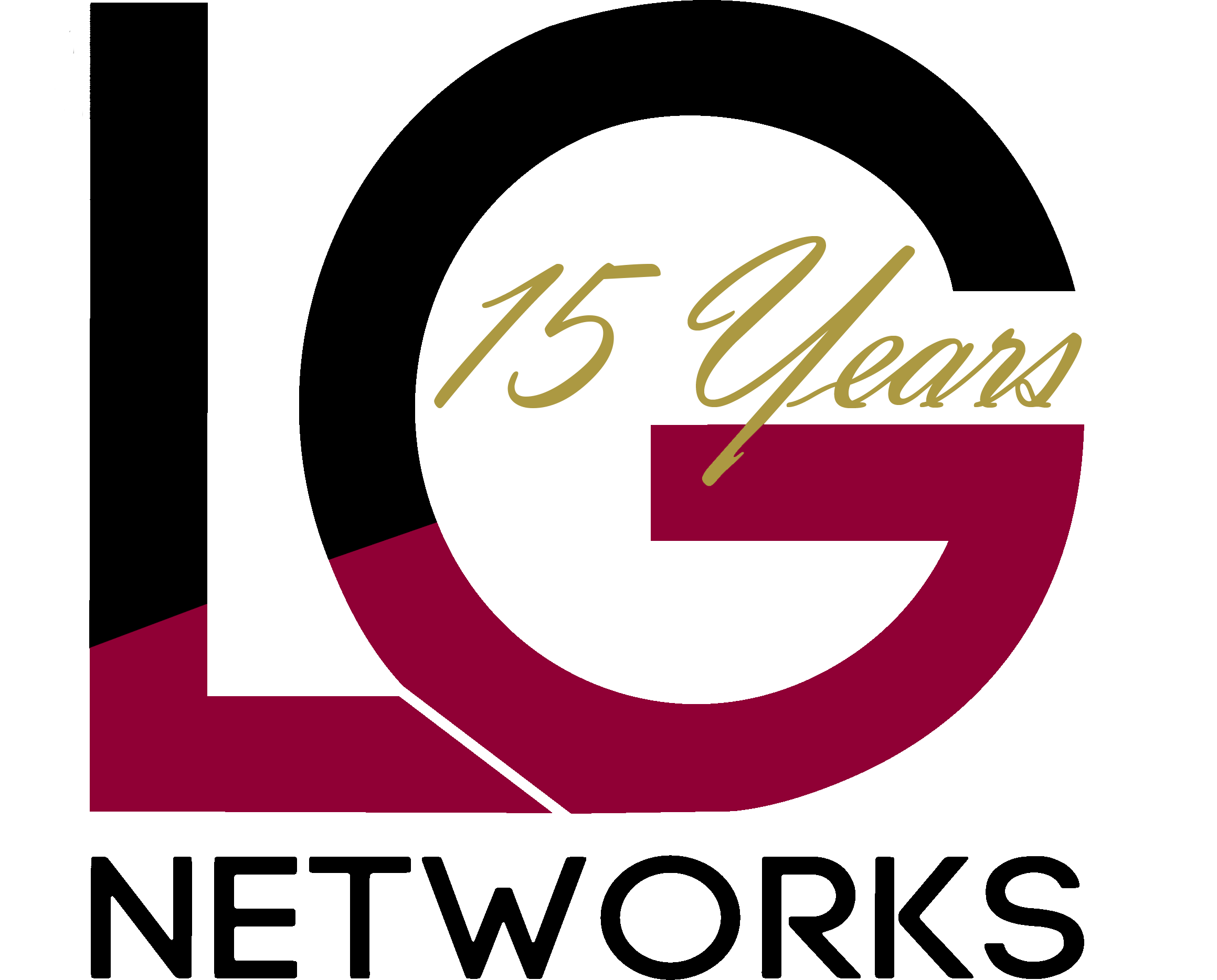As AI tools continue to evolve, Microsoft 365 Copilot is emerging as a transformative companion in everyday work. Whether you’re building presentations, editing documents, or generating media content, Copilot integrates seamlessly with your Office apps to help you work smarter, not harder. Based on the video “5 Useful Tips And Tricks For Microsoft 365 Copilot,” this blog breaks down five impactful ways you can put Copilot to work today.
1. Creating PowerPoints with Copilot
One of Copilot’s most talked-about features is its ability to build PowerPoint presentations from scratch—directly from your prompts or existing Word documents.
Whether you’re preparing a client pitch or a project update, you can ask Copilot to generate a full deck with properly structured slides, relevant visuals, and speaker notes. Just tell it what you want, and it handles layout, content, and even tone. For example, “Create a five-slide presentation based on this Q2 marketing report” will produce a well-organized deck that highlights key themes.
Even better, if you already have a document (like a report or meeting transcript), Copilot can extract the core ideas and translate them into an engaging presentation—saving hours of manual work.
Pro Tip: Use concise commands like:
- “Make a pitch deck for a new product launch.”
- “Turn this strategy doc into a 6-slide executive briefing.”
- “Add speaker notes explaining each chart.”
2. Summarizing and Editing Content
Next up, Copilot shines in Word and Outlook for summarizing and refining content. Instead of manually trimming down documents, rewriting dense paragraphs, or adjusting tone for different audiences, you can guide Copilot with intuitive commands.
Say you’ve written a rough draft. Copilot can help improve grammar, make it more concise, or reword it for clarity. You can even ask it to summarize long documents into key takeaways—ideal for preparing reports, memos, or executive summaries.
This editing power also extends to emails. Have a long back-and-forth thread? Ask Copilot to “Summarize this conversation into bullet points with key action items.” Or say, “Rewrite this email to sound more enthusiastic.”
Pro Tip: Try commands like:
- “Summarize this 2,000-word article in under 200 words.”
- “Edit this for tone: make it more persuasive.”
- “Fix grammar and improve clarity throughout.”
3. Creating Audio Podcasts from Documents
One of the most exciting and lesser-known features of Microsoft 365 Copilot is its ability to help transform your written documents into audio content, such as podcasts.
The video demonstrates how Copilot can take a blog post, report, or long-form article and generate a script that feels natural for audio delivery. From there, you can use integrated tools (like Clipchamp or third-party apps) to record or even synthesize narration.
This opens up new content possibilities: turn a case study into a podcast episode, convert a weekly update into an internal audio brief, or publish a narrated summary of your latest thought leadership piece.
Pro Tip: Navigate to the Notebook Tab:
- Create a new notebook.
- Upload the documents you want.
- Click on “Create Audio Overview” and watch the magic unfold!
4. Creating Graphs from Data
If you regularly work with data, Copilot can become your on-demand data analyst. In Excel or Word, you can prompt Copilot to generate charts and graphs from raw data—saving time and minimizing errors.
The video showcases how you can paste a simple table into Word and ask Copilot to visualize it. It can create bar charts, pie charts, line graphs, and even add titles and formatting.
Even better, it can interpret the data and give you a quick narrative summary—perfect for executive updates or slide decks. For example: “Create a bar chart comparing sales by region, and explain which region performed best.”
Pro Tip: Try using:
- “Turn this table into a line chart showing trends over time.”
- “Insert a pie chart that visualizes this budget breakdown.”
- “Explain the key insights from this data in 3 bullet points.”
5. Exploring the Create Tab: Posters, Videos, Images & More
Finally, one of the most visually dynamic features is the “Create” tab—a launchpad for generating media content directly from your ideas.
The video highlights how Copilot, through integration with Microsoft Designer and Clipchamp, lets you create posters, social media graphics, videos, and more—just from a few prompts. No design experience needed.
Want to make a promo poster for a product launch? Copilot can handle it. Need a 30-second highlight video for social? Just describe the vibe and message, and it’ll do the rest.
This is a huge time-saver for marketers, content creators, or anyone who wants to communicate visually without spending hours in Adobe apps.
Pro Tip: Use prompts like:
- “Design a social media graphic announcing our summer sale.”
- “Create a short video introducing our new service.”
- “Generate an event poster for our upcoming webinar.”
Wrapping It All Up
Microsoft 365 Copilot is more than a writing tool—it’s a creative assistant, data analyst, presentation builder, and editor all in one. By leveraging its capabilities across PowerPoint, Word, Excel, Outlook, and Designer, users can drastically reduce time spent on routine tasks and unlock new forms of expression.
Here’s a quick recap of what we covered:
| Feature | How It Helps |
| PowerPoint Generation | Automatically builds slide decks from prompts or docs |
| Summarizing & Editing | Refines drafts and turns long content into summaries |
| Audio Podcast Scripts | Converts documents into conversational scripts |
| Graph Creation | Turns raw data into polished charts and visuals |
| Media Content Creation | Designs videos, posters, and graphics from scratch |
Copilot represents a leap forward in personal productivity and creative automation. And best of all? It works where you already do—inside Microsoft 365. If you’d like a visual walkthrough, check out our video! P.S. Our helpdesk hamster, LG, showcases his funny dance below. For more videos like this, be sure to subscribe to our YouTube channel. More are on the way soon!