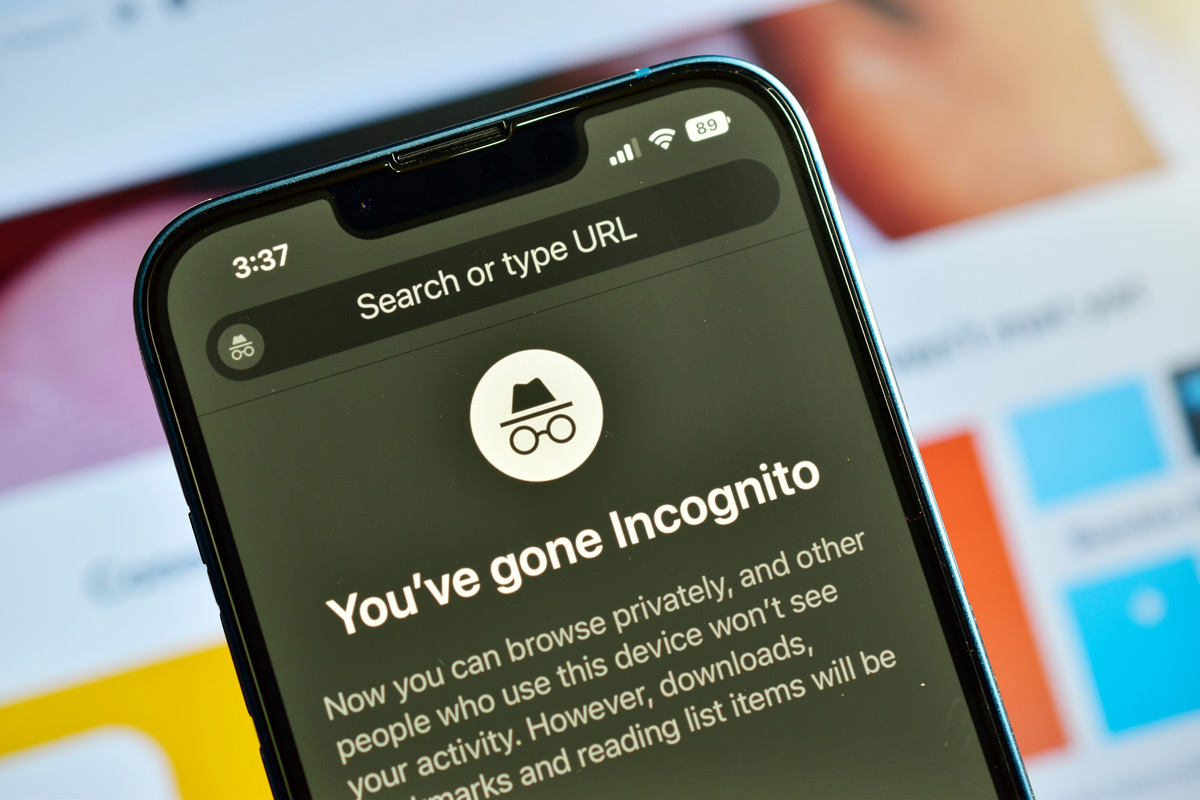The Internet is great and we really take it for granted, relying on it so much that when it’s not available, many people are unsure of what to do.
Luckily, it’s hard to find a place these days that doesn’t have some form of Internet connection. How do you access the Internet? If you’re a Google user, you most likely use Chrome. Did you know Chrome has some great keyboard shortcuts?
Below are 12 of the handiest shortcuts.
- Ctrl + N: Will open a new window in Chrome.
- Ctrl + Shift + N: Will open a new window in incognito mode, which won’t track browsing or download history, and will delete cookies upon closing the window. Note that if your Internet Service Provider or company tracks the pages you visit, they’ll still be able to do so.
- Ctrl + T: Will open a new tab in the window you currently have open.
- Ctrl + W: Closes the tab you currently have open.
- Ctrl + Shift + T: Opens the last tab you closed. You can reopen the last 10 tabs closed. If you have recently closed and reopened Chrome, this will not work.
- Ctrl + Tab or Shift + Tab: Goes to the next tab and previous tab, respectively, in the window you currently have open. If you have one to eight tabs open in the same window, you can hit Ctrl +1-8 to switch to the corresponding tab. I.e., pressing Ctrl+3 will switch to the third tab from the left.
- Ctrl + Shift + B: Will toggle your bookmarks bar on/off. If you want to add a page to bookmarks, drag the tab onto the bookmarks bar.
- Ctrl + H: Opens the History page.
- Ctrl + Shift + Delete: Will bring up the Clear Browsing Data tab.
- Ctrl+Enter: Will add www. and .com to your entry in the address bar and open the website. Note: For those on Macs, hitting Return (the Mac version of the Enter key) will not work.
- Ctrl + F: Opens the Find bar which will allow you to enter a term you would like to find on that tab. If you’re looking at a page with lots of text, this is a fast way to find what you need.
- Shift + Esc: Will bring up Chrome’s Task Manager which allows you to see what tabs are using the most resources. A great option for when Chrome is sluggish, or to see if Chrome is causing your computer to run slowly. This command will only work on the Windows version of Chrome – there is no Task Manager for the Mac version.
While these shortcuts are for the Windows version of Chrome, all except Shift + Esc also work on Mac. On the Mac, hit Command (⌘) instead of Ctrl. If you’d like to know more about Chrome and how it can help your business, please contact us.
Published with permission from TechAdvisory.org.